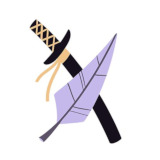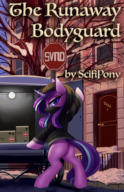Scrivener vs Dropbox Sync Wars! · 2:47am Jun 7th, 2022
I've been writing using Scrivener for over two weeks now. Like many products, it has its own unique issues like cursor selection on the iPad and iPhone failing in all sorts of unique and special ways. (I can work around it easily, so I will report it in due time.) There is a learning curve compared to using a WYSIWYG editor like Pages, Word, or Google Docs. You should commit yourself to the tutorial that comes with it. If you need an integrated development environment for writing novels, including all your outline, research, notes, images, web pages, character sketches... you name it, along with your manuscript, Scrivener is for you.
It's for me.
If you will use it across all the platforms (Windows, iOS, and macOS), it important to understand how it synchronizes. Dropbox. Read the doc! I am a spur of the moment, pick up what ever device is available, type of author. That occasionally means me forgetting to close my project when done with a platform. Did I get sync errors?
Yes.
Yes, I did.
Kind of on purpose in the trial period, though not intentionally. I've written about 5,000 words on the platform that I really don't want lost. That doesn't include notes, character sketches, and synopsizes.
The program, especially the iOS version, gives you every chance to sync. On iOS, there are sync buttons in the share sheet and the settings. On the iPad version, I can see one to the upper left in the header as I type this. When you close a project on the Mac, it syncs; makes sense since they tell you to close your project when you are done on that platform. In fact, all the platforms offer that feature, usually doing it automatically. On the Mac, the doc does caution you to watch the Dropbox notification icon to ensure it finishes syncing before disconnecting. iOS supports background processes for file syncing. There are all manner of pop ups to ask if you want to sync now or later when you open the iOS app, especially when entering a project.
Lots of syncs and no water to fill them!
Is it perfect?
No.
No, it is not.
Like I said, I am stress-checking the program before committing to using it for my precious author's life work.
Let me step back to provide some context. While programs like Pages have the concept of automatic versions that you can revert to, Scrivener has snapshots. These happen in two ways. The first is when you manually take a snapshot. The second, and I recommend you turn on this feature, is to take a snapshot whenever you start updating manuscript text. Snapshots are nifty. There is a built in comparator, so you can see what you changed. They represent a file, however, that needs syncing itself, and they accumulate, so they need to be deleted overtime when no longer needed.
All that said, I managed to make a flapping mistake. That merited me a conflict-found pop-up. That ends with the creation of a new folder (if it doesn't exist) added to your projects named Conflicts. It contains a "conflicted" version of the document that I think is the local copy before the sync completed. On the Mac (I haven't tried the Windows version, yet), the file has a bookmark to the current version of the file so you can compare the two.
Unlike snapshots, however, you cannot use the built-in comparator. I was astonished.
I have a support case open with Literature and Latte, the developer asking WTF—in nicer words. I'm also asking if turning on snapshot-on-update (method 2 above), will help.
Turns out that the files are RTF format files, both the original and the conflict file. On the Mac, you are even given a bookmark so you can display the files side-by-side. The project is stored as a package on the Mac, but it turns out you can right click and open a package file and view it like a normal directory in Finder. You can even sort the directory, which is essential. Each file, including the original and conflict text we are interested in, is stored in a separate UUID-named folder. I simply displayed the directory of folders in multi-column format in Finder, sorted by last-modified, then looked in each folder from newest to oldest. Clicking the file displays a preview of its contents to the left of the file list. I simply found two different folders that displayed the start of the problem chapter. I then used a very powerful and inexpensive comparator product known as Beyond Compare to locate the changes.
Without this, you are stuck with the cheaper eyeball-comparator. I explained in my missive to tech support that they need to support comparing the conflict file and the original in no uncertain terms. My day job is a software developer; I can deal with it, but could you?
That said, there is the eyeball method, which isn't all that different than what Pages offers. The difference is that nobody offers a way to compare Pages documents (that I've found, anyway, and why Apple doesn't offer the feature baffles me). However, Scrivener files are text and RTF.
Bottom-line, my pain-point is mostly gone. Next time I get a conflict, I can deal with it on my Mac. Or eyeball it on iOS if I can't wait.